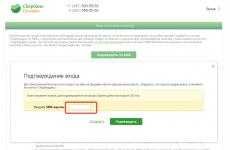Samsung note 4 what will be. Video shooting examples
Smartphones with a large screen and productive hardware, despite all the skepticism, have found their consumer. They are used by a huge number of people. Some of them even turned out to be from tablets. The real leader in this segment for the second year in a row is Samsung. The latest update to the phablet line is the Galaxy Note 4, which has become a real personification of manufacturability, functionality and high quality. Finally, this device has reached our editorial office.
Now, perhaps, you can’t make out how smartphones with a screen of almost 6 inches have become bestsellers in the high price segment. Three years ago, few people thought of producing such devices. In 2011, Samsung released its first Galaxy Note. Then the model was accepted ambiguously. There were many jokes about bricks, shovels and briefcases. And this is taking into account the display diagonal of 5.3 inches. Now every third phone has similar characteristics, and nothing. By 2014, the screen size of the Samsung Galaxy Note had grown to 5.7 inches. And this does not scare off consumers at all, but, on the contrary, attracts them.
As before, the Galaxy Note 4 is more advanced in terms of positioning than the device. Although in functional terms, there are few differences between them. These are mainly applications for using a large display area. Another difference is in the body materials. in this regard, it is considered more versatile and affordable, and Note 4 is considered premium. Hence the difference in price - 20,000 rubles in new money (before devaluation - 8,000 rubles). Let's see if this device is as perfect as it is commonly thought.
Specifications Samsung Galaxy Note 4
id="sub0">- Network: EDGE/GPRS/GSM (850, 900, 1800, 1900 MHz), WCDMA (850/900/1900/2100 MHz), 4G+/LTE-A Cat.6 (300/50 Mbps) in Qualcomm version
- Operating system: Android 4.4.4 (Kitkat), TouchWiz interface
- Processor: Qualcomm Snapdragon 805 quad-core 2.7GHz or Samsung Exynos 5433 octa-core 1.9GHz
- Memory: 32 GB, 3 GB RAM, microSD slot
- Display: 5.7" Quad HD Super AMOLED
- Camera: Rear 16 MP, OIS, flash, UHD 4K video (3840 x 2160) @ 30fps, Front 3.7 MP
- Communications: 802.11 a/b/g/n/ac VHT80, MIMO(2x2), NFC, Bluetooth 4.0 BLE / ANT+, USB 2.0, no FM radio
- Sensors: accelerometer, digital compass, magnetic field sensor (Hall Sensor), gyro sensor, light sensor, proximity sensor, hand motion sensor, heart rate sensor, fingerprint scanner
- Battery: 3220 mAh, removable
- Dimensions, weight: 153.5 x 78.6 x 8.5 mm, 176 g
Package contents and first impressions
id="sub1">Samsung Galaxy Note 4 comes in a standard package for the latest devices. This is a small rectangular box made of hard gray textured cardboard. A package with a large number "four" looks stylish and expensive due to the minimum number of pictures and information printed on its surface.
Inside is the device itself, a microUSB cable, which is used for charging and connecting to a computer. In addition, there is a power plug adapter, a battery, a wired headset with a 3.5 mm flat tangle-free noodle wire and in-ear gel ear cushions. A small pile of paper documents is traditionally neatly fixed in a paper pocket. That's all.
Delivery set includes:
- Phone Samsung SM-N910C Galaxy Note 4
- Battery 3220 mAh Li-Ion
- USB charger adapter
- PC synchronization cable
- Stereo headset with 3.5 mm miniJack connector
- Set of earplugs in different sizes
- Stylus Replacement Kit
- Instructions, documentation
Taking out a smartphone from the box, I immediately caught myself thinking that I had a Galaxy Alpha in front of me, only with a fairly enlarged screen. Feelings from a metal frame along the contour with a polished chamfer are similar.
But the thickness is quite a standard. The weight of the device is felt in the hands. Dimensions here are 153.5 x 78.6 x 8.5 mm, weight 176 grams. Galaxy Note 4 is big, big, heavy, but thin enough. Thus, the design hides most of the negativity about the size.
It is possible to carry the device in the pockets of tight clothes, but I would not talk about comfort. Personally, I'm uncomfortable. If you are in jeans or trousers, then in the “sitting” position you try to put the device on the table. The gadget bulges a pocket.
Design and appearance
id="sub2">The design of the Samsung Galaxy Note 4 has incorporated the features of previous devices: and. There are the same rectangular shapes, a large screen, a plastic cover with a “skin-like” texture, a painted steel frame, sharp ends, and so on.
The metal frame seriously changed the perception of the entire device. It has become more solid, reliable and expensive. Previously, such a bezel was made of plastic, it was streamlined and rounded, giving a sort of lightness and airiness even to such large-sized products as the huge representatives of the Galaxy Note line. However, he also gave them a characteristic look of cheapness. Now everything is different. The only question is, why did the metal need to be painted? Samsung says it's prettier this way. I think it's a broad answer.
The back cover remains plastic, but this plastic is very well felt tactile. It is matte with a skin-like texture. This fact does not allow the smartphone to slip out of hand. Unlike here, there is no imitation of stitches on the skin at the ends of the cover.
There are no fingerprints left on the sides of the device and on the back of the device. This is a definite plus. Traces are visible only on the display.
As for the build, it's perfect. There was no feeling that I had a rattle toy in front of me. Rather, on the contrary. Everything is very high quality, reliable and tightly fitted.
Samsung Galaxy Note 4 is presented in four options: dark gray, pink, white and bronze. I had a dark gray device on the test.
Almost the entire front of the device is occupied by a large touchscreen 5.7-inch display. Above it is a speaker. To the right of it are located: a camera for video calls (3.7 megapixels) and all kinds of sensors and sensors: motion sensor, light sensor, G-sensor.
Below the screen is a menu button (it has a built-in fingerprint scanner) and two touch keys. Everything is standard here.
The arrangement of controls and other elements on the body of the smartphone has not changed compared to the Galaxy.
On the right side there is a button to turn on, turn off and lock the phone. On the left you can see the volume rocker. There is no camera button here, the camera application for shooting can only be launched from the menu or lock mode.
At the bottom end is a standard microUSB-connector - for charging and connecting to a computer. Nearby there is a compartment for a stylus pen. There is also a microphone here.
On the top end there is a 3.5 mm headphone jack, another microphone, and an infrared port for using a smartphone as a remote control.
On the back side you can see a 16 megapixel camera lens with autofocus and LED flash. In addition to the main camera protruding above the surface of the body and the LED flash, you can also notice a heart rate sensor here. By placing your finger on this small sensor on the back of your smartphone, you can not only measure your heart rate, but also assess the level of stress that your body is experiencing at the moment. All of this is made possible with the pre-installed S Health app.
At the bottom there is a speaker for external sounds and calls. I would rate the sound at four with a minus. You can hear the call well only if the speaker does not block anything. Otherwise, the vibrating alert or the maximum volume level will save. But in terms of the sound quality of music through an external speaker, the Galaxy Note 4 loses outright.
Under the back cover is a battery compartment, a microSIM slot and a microSD card slot. It also contacts the antennas, improving their sensitivity.
The device does not have protection against water and dust, support for wireless charging too.
The build quality of the smartphone is excellent. During the test, I did not find any external defects. Impressions are extremely positive. The smartphone is assembled at the company's factory in Vietnam.
Screen. Graphic features
id="sub3">The Super AMOLED screen on the Galaxy Note 4 measures 5.7 inches. Its resolution has grown significantly to Quad HD and is 1440 × 2560 pixels with an amazing density of 515 ppi - the highest density in the line. The clarity of the picture is excellent, the fonts are very neat even with the smallest size, in a word - there is nothing to complain about. Even in direct sunlight, the image remains readable.
Thanks to the "Optimize display" option, the user can significantly reduce the strain on their eyes. The device analyzes the level of lighting around and, depending on the conditions, sets the contrast, brightness, plus adjusts the colors on the screen. The screen looks good in the sun. I did not notice any problems with reading the information.
Outside, the screen is covered with protective glass Corning Gorilla Glass 3. The thickness of the side frames from the edge of the screen to the edge of the case is approximately 3.5 mm.




The Galaxy Note 4 recognizes gloved fingers. To do this, in the settings you need to check the box next to auto-adjust the screen sensitivity. The smartphone also has a proximity sensor that blocks the screen when you bring the smartphone to your ear.
A separate line should be said about the stylus, which has become a proprietary option of the Note line. The use of the pen has reached the maximum similarity with a pen or pencil, and the increased sensitivity of the screen handles pressing in such a way that you think you are drawing on paper. This allows you to write and draw more and more often.
Fingerprint scanner
id="sub4">As noted above, Galaxy Note has a fingerprint scanner built into the key under the screen. To identify the user, you need to swipe your finger along the bottom of the screen and touch the center key. The initial setup will require 10 prints. You can register up to 3 different fingerprints in the settings.
In 90% of cases the scanner works correctly. The process of unlocking the screen, for example, takes a couple of seconds. In case of problems, the smartphone displays messages asking, for example, to wipe the surface of the scanner due to high humidity, etc. Apparently, the sensor that is already in the device is used here and measures the ambient temperature and humidity.


Subjectively, Samsung's fingerprint scanner performs at the same level as Apple's. But I cannot claim the truth in the first instance.
Menu. Interface and navigation
id="sub5">Samsung Galaxy Note 4 comes with Android 4.4.4 operating system and TouchWiz shell. The software can be "updated over the air".
As in the case with here, the settings menu is made in the form of shortcuts, the appearance of which evokes memories of the deceased Symbian. In the main menu, application icons look familiar.




The Galaxy Note 4 has a multi-window mode, when two windows can be placed on one screen at once, for example, a browser or web browser, as well as a photo gallery below it. In addition, there is an S-Pen function that allows you to take notes, write reminders by hand, and also embed individual pictures from the screen into an edited letter, message or document.
The keyboard has an additional row with numbers - this allows you not to switch the layout if you need to enter them. In addition, the keyboard itself has large gaps between the buttons, which is comfortable when typing. Swipe mode is also implemented. The keyboard and screen can be reduced in size for single-handed operation.
When you use the stylus, a circular menu appears on the screen, offering four pen modes: contextual commands, smart selection, image cropping, and writing on screenshot. Management with the stylus has become smoother, without jerks and "freezes". The S Note service has also been updated, syncing with the pre-installed Evernote, creating notes both by hand and using the virtual keyboard, and can convert handwritten text to editable (Snap Note). For example, you can take a picture of a note on paper and then edit it.




Travel lovers will love the "S Translator" application, which will become an indispensable assistant. It provides instant translation of words, letters, messages and chats in different languages, and also supports voice input.
In S Health, you can measure your heart rate, run a pedometer, enter food data and admire the number of calories consumed, build a training program for running, walking, cycling or hiking with setting an end goal. For all parameters, detailed statistics are displayed, you can add photos of the area during a workout or pictures of the food you consume.




For everyone who monitors their health, this application will be extremely useful. It completely replaces all paid counterparts from third-party manufacturers. Curiously, Samsung removed the ability to measure temperature and humidity levels from S Health.
But FM radio was not introduced into the device, leaving a music player for music lovers, which is replete with functions without changes. Video can be viewed frame-by-frame, a large number of audio and video codecs are supported. The S Voice system has improved, but the set of commands it recognizes is still inferior to Siri in the iPhone.




In general, the number of installed applications has increased in the system. On the one hand, this somewhat “overloads” the system, on the other hand, it provides maximum functionality right out of the box (a separate material can be devoted to this). There were no bugs in the work of applications.
Camera. Photo and video capabilities
id="sub6">The camera has traditionally been a strong point of Samsung smartphones, and the Galaxy Note 4 is no exception. The device takes excellent photos, the quality is quite comparable with the pictures taken by some not the cheapest “digital camera”. Recorded video is good. It looks great on the phone screen, and looks good on the computer.
It uses a 16 megapixel camera, the maximum image resolution is 5312 x 2988, video is 3840 x 2160 (UHD). Sony module and proprietary ISOCELL technology are used. At the same time, there are all the familiar functions, including selective focus (after the shot is taken, you can change it and “blur” the desired area, while you don’t have to reshoot the object again). HDR Mode, Panorama, Selective AF, Virtual Tour, Post Effect), including shooting modes.



The main functional improvements relate to the front camera (3.7 megapixels, lens with aperture F 1.9): panoramic selfies with a viewing angle of up to 120 degrees and automatic shooting when blinking / smiling. Noisy groups of friends will be pleased with this Korean innovation.


Memory and speed
id="sub7">The Samsung Galaxy Note 4 is powered by Samsung's latest SoC, Exynos 5 Octa 5433, based on the 20nm process technology. The octa-core processor here has 4 Cortex-A15 cores operating at up to 1.8 GHz, as well as 4 Cortex-A7 cores, the maximum operating frequency of which is 1.3 GHz. The graphics core of the SoC is the Mali-T760 GPU, clocked at 700 MHz.
In hardware, there is also a second version of the Note 4 - a quad-core Qualcomm Snapdragon 805 with a frequency of 2.7 GHz, with Adreno 420.




During the test, I did not notice any glitches and slowdowns at all. Everything works smartly. But usually, for Android smartphones (in particular Samsung), slowdowns begin after a while, when the device is clogged with data. Initially, Note 4 is one of the most powerful smartphones right now. What is important, even in games and other resource-intensive tasks, the smartphone heats up quite moderately.
RAM here is 3 GB, as in Note 3. The amount of internal memory is 32 GB, it can be expanded with microSD cards by another 128 GB.
Communication options
id="sub8">In addition to the standard connection to a computer via microUSB 2.0, the Galaxy Note 4 supports Bluetooth 4.0. Bluetooth allows you to wirelessly connect peripherals such as A2DP/AVRCP stereo headsets. When connected via USB, the device is charged.
When connected to a USB port, there are several connection options: Media, Charge Only, MTP. In MTP mode, the device is perfectly picked up without additional drivers, you can copy the necessary data.
Note 4 works in Wi-Fi networks of a/ac/b/g/n (2.4/5 GHz) standards and can distribute Wi-Fi. The smartphone works without problems in mobile communication networks GSM/GPRS/EDGE 850/900/1800/1900, HSPA+ 850/900/1900/2100. Supports 4G+/LTE-A Cat.4 (150/50 Mbps).
Additional options include NFC and an infrared sensor.
Navigation is carried out using GPS, Russian GLONASS and Chinese Beidou.
Working time
id="sub9">Samsung has done a great job to ensure a satisfactory battery life of a smartphone with such powerful hardware and a large screen. On the one hand, there is a 3220 mAh battery here. On the other hand, there are optimization algorithms. With an average load, a full charge lasts for one and a half to two days, this is comparable to Note 3 or slightly worse. The smartphone plays video at maximum brightness with active Wi-Fi for almost 12 hours (Note 3 had 14 hours).
The Korean company Samsung annually pleases its customers with excellent models. The first smartphones of the Galaxy Note line were released as an experiment. However, their debut was so successful that it was decided to introduce the second generation. Flagship devices enjoyed increased consumer demand. The developers have tried to implement all innovative technologies as much as possible, thanks to which the gadgets of this line have become leaders in sales.
In the fall of 2014, the company introduced an updated device - Samsung Galaxy Note 4. Features, reviews and owner reviews of this model will be described in detail in this article. The developers did not deviate from the planned plan and implemented a number of popular technical innovations in Note 4. This is what made the devices of this line a key product. So, it's time to take a closer look at the features of the Galaxy Note 4 smartphone.
Design
The Samsung Galaxy Note 4, the specifications and photos of which are provided in our article, is a smartphone that is quite similar in appearance to its predecessor, the Note 3. Some buyers assure that it is almost impossible to find differences with a cursory examination. However, this does not mean that the new model is completely devoid of originality.
It should be noted right away that the device is a flagship, so the quality of the case material is quite high. During operation, the coating does not scratch at all, does not accumulate fingerprints. Most of the body is made of plastic. A metal frame runs around the entire perimeter. It not only increases the level of strength, but also performs a decorative role.
As for the dimensions, they are quite expected, as for devices with a large touch screen. The case height reaches 154 mm. The width indicator is optimally selected and is 79 mm. You can’t call this gadget thick - its thickness does not exceed 8.5 mm. But the phone looks rather bulky. The reason for this was the features of the case - right angles. Although, according to users, this is not a disadvantage.
On the front panel, all elements are located in the same way as in previous generations. For protection purposes, a special Gorilla Glass 3 glass was used. The control panel has one oval-shaped mechanical button, the other two are touch-sensitive. The lock key is displayed on the right side face, the volume rocker is on the left. At the top end there is an infrared transmitter, an additional microphone and a headphone jack. The microUSB port is located at the bottom. The plug is not provided, but this is not a significant disadvantage. On both sides it is surrounded by microphone holes. Here, closer to the right side face is the stylus.

Screen
Did users in the Samsung Galaxy Note 4 surprise with the screen characteristic? We can safely say yes! Compared to its predecessors, its quality has been greatly improved. The diagonal size is 5.7ʺ. At its core, the developers used a Super AMOLED matrix.
The display resolution has been increased, users can now enjoy Quad HD (2560 × 1440 px). Color reproduction is highly accurate, viewing angles are wide.
In their reviews, the owners of the gadget noticed that even with prolonged interaction with the screen, the eyes practically do not get tired. The resolution of the display also deserves laudatory odes. In this model, it is 515 ppi. According to experts, all screens that have more than 400 screens can be written down in the category of the best. A clear image is guaranteed under any operating conditions, including in bright sunlight.
Samsung Galaxy Note 4 Camera Review: Specifications and Reviews
The flagship models of the Korean manufacturer can easily compete with cameras. The Note 4 device has two optics modules. The main camera, located on the rear side, is equipped with a 16-megapixel sensor. It is based on Isocell technology. There is a flash.
This model has the function of optical stabilization Smart OIS. Thanks to it, users can get high quality pictures. The maximum photo resolution is 5312 × 2988 px. It is possible to work in video mode. Movies are recorded in UHD (3840 × 2160) quality.
The resolution of the front camera is less than the main one - only 3.7 megapixels. But users claim that the selfie is of high quality. It is possible to shoot in wide angle (120°).
After reading a large number of reviews, it's safe to say that the optics of the Galaxy Note 4 received high marks. All owners were satisfied with the implemented settings options and image quality.

Performance
The feature of the Samsung Galaxy Note 4 would be incomplete if you do not consider its hardware. The N910S model is based on a Qualcomm quad-core chipset. Each compute module in the Snapdragon 805 processor is capable of overclocking at maximum load up to 2700 MHz. The chipset is paired with an Adreno 420 graphics accelerator.
It is also worth considering the possibility of modifying the N910C. It is intended for the Russian market. The domestic user will enjoy the work of the processor of its own production - Exynos 5 Octa 5433. It is based on eight computing modules, half of them Cortex-A57, the rest - Cortex-A53. The former are able to increase the frequency up to 1900 MHz, the latter - up to 1300 MHz. Video card type - GPU Mali-T760. Implemented support for LTE Cat4.
Specifications Samsung Galaxy Note 4 is limited not only to the description of the processor. An important indicator of performance is the amount of RAM. If you focus only on it, then the Korean gadget has practically no competitors.
The developers were able to implement three gigabytes of "RAM". The size of the integrated memory also did not upset buyers. It is 32 GB. According to most, this is enough for a full-fledged job. But some users noticed that not all storage will be available. About 10 GB of internal memory is already taken up by system files. But this did not upset the owners, as the device has the ability to work with external drives.

Samsung Galaxy Note 4: battery characteristics
An equally important criterion when choosing a smartphone is battery life. The Note 4 has a 3220 milliamp per hour battery. By studying the characteristics declared by the manufacturer, you can be sure that one charge is enough for the following:
- 16 hours of continuous talk;
- about 50 hours of work in the music player mode;
- 10 hours of video viewing;
- 850 hours in standby mode.
The owners in their reviews assure that with an average load of 100% charge is enough for two days of work. And this is a pretty good result.
Today we have on review, perhaps, one of the most interesting smartphones - Samsung Galaxy Note 4. I want to hold the device in my hands for a long time, study and show it, and also recommend it to all lovers of large screens and multifunctionality. Many users will, of course, end up with the current Note 4, because the phablet has no special competitors.
According to the external characteristics of the Samsung Galaxy Note 4, some changes have been made. For example, it has become slightly larger and correspondingly heavier due to the partially metal body. The flip side of this is damage resistance.
On the back side, there is a design under the skin, which in fact is only specially processed plastic. It is worth noting that the back of the younger model looked more like leather due to a special feature in the form of stitching with threads. Here everything is rough and unskillful. But in general, despite the savings, the device looks solid.
Note 4 has a removable cover, which is often missing in modern smartphones. You can safely get the battery if you suddenly need it, which you can’t do with a monolith.
The gadget feels the continuity of generations of Samsung, but at the same time there are new notes. These include, for example, a certain texture on the front panel. The peculiarity of this texture does not allow to accurately highlight the touch buttons and the notification LED.
On the front panel, there is a front camera, sensors, a speaker grill and a small notification LED at the top. Below are two touch buttons: on the right - "Back", on the left - "Applications", and the central physical button "Home", which has a built-in fingerprint sensor, that is, a fingerprint sensor. It is not suitable for unlocking. The scanner is very difficult to hit, and it does not work quickly.
On the right side, you can find the power button, the “pen” (the main feature of the flagship), two microphones, and a Micro USB connector are hidden below. The stylus has become more sensitive. And also simplified the options that you can call with it. Now active notes (so-called quick notes) are synchronized when saved and remain in S-Note. The pen has become a little more comfortable and began to recognize even more clicks than before. You can: draw, write, edit, mark, etc. As a result, Note 4 turns into not just a smartphone, but a real working tool!

On the left side is a double volume rocker. It now looks a little different thanks to a small notch in the middle. Pressing the volume is now much more convenient.
At the top end there is a small rise, behind which there is a headphone and headset jack, an infrared port and another microphone. The infrared port was retained, but the Smart Remote application now has “glitches” and problems. You need to specifically download additional addons for it to work properly.
The smartphone received a huge number of sensors: ultraviolet radiation (in summer it can be relevant), earthly magnetism and light, pulse, blood oxygenation. How the latter works remains a mystery. The principle of operation of the remaining sensors is simple. One has only to place a finger on the sensor, the red light will light up and it will start working. During this, you can not move and speak to obtain accurate data.
The Samsung Galaxy Note 4 is assembled well - nothing creaks or “plays”, as it should be with a smartphone from an A-class company. This quality is a clear improvement over the previous version.
Screen
The Note 4 has a very beautiful 5.7-inch screen. This is the optimal value, a little and a lot. The peculiarity of this display is that, unlike the Note 3, it is, as it were, above the surface with a pleasant roundness, and is not recessed as before. The display is hidden under the Gorillas Class 3, which does not bulge even when pressed hard.

Resolution - 2560 by 1440 pixels, that is, Cloud HD-screen. The resolution is huge, but it is rather just a tribute to modern fashion. Users are not sure whether such a resolution is really needed, because the eye ceases to distinguish the presence of graininess already from 2000 points. The dot density is 515 ppi.
The smartphone uses a Super Amolled Plus matrix, but as soon as you tilt the device to the side, the white color appears greenish, which is most likely due to the large thickness of the glass. There is a special very convenient mode for reading. In general, I would like to note that it has become very comfortable to read on Note 4 at any time of the day.
Processor, OS and autonomy
The phone has a Samsung Exynos 5410 processor, which is octa-core and runs at 1.9 GHz. Exynos 5410 is a 64-bit processor. The Samsung Note 4 has 3GB of RAM and 32GB of internal storage. Plus, you can expand the internal memory using MicroSD.
In any game you will not get any lags, only, for example, in GTA at maximum settings, and then, this is most likely an optimization problem.

The device is controlled by Android 4.4.4, which, unfortunately, has some lags. They are very small, but nevertheless they are sometimes present. Double-clicking launches the S-Voice assistant. Everything on the menu is quite simple, and you can organize it completely for yourself.
The Samsung Note 4 has a 3220 mAh battery that supports fast charging technology. But despite its presence, it is worth remembering that it “kills” the battery faster. Wireless charging is also possible. In general, the charge holds well, but not as much as we would like. On the day of the phone, in principle, enough.
Sound
I would like to note, as mentioned earlier, the sound in this device. Interesting new "chips" appeared in the recorder. There are several modes:
- Standard, that is, clicked and recorded the sound.
- Voice note, where the flagship recognizes the recorded voice and translates it into text. A very handy feature for some people.
- Interview mode. You are interviewing or negotiating face to face. The sound will be recorded in high quality both in front and behind, so that both speakers will be clearly heard in the end on the recording.
- Meeting mode. It is possible to record up to 8 people with the ability to turn off various sources.

Camera
The camera on the Samsung Note 4 is slightly larger than the previous model: the main one is 16 megapixels, the front one is 3.7 megapixels. She is now one of the best on the market, perhaps second only to the iPhone, but bypasses all the others. Tsvetosila - 2.2. The Note 4 works much better with light - the colors are better, lighter and clearer. Detailing has improved compared to the previous version.
A wide-angle lens is installed in the front camera, which is capable of taking wide-angle selfies.
Video is recorded in 720p up to 120fps, Full HD up to 60fps, 2K and 4K at 30fps. And now there is optical stabilization. It's just fantastic!
Results
The Samsung Galaxy Note 4 is an elegant smartphone with a number of interesting features that are given us not only by the shell from the Korean company, but to a greater extent by the stylus itself. By purchasing this phone, you will receive:
- Great screen.
- Great camera.
- There are many sensors that can measure a number of very rare indicators.
- A stylus that is extremely pleasant and convenient to use.
Video
Samsung, when introducing the flagship Galaxy S5 for each market, added an additional index to the model number of the device, so that it was immediately clear for which country and which operator this or that model was intended. So, for example, the Galaxy Note 4 for AT&T received the model number SM-N910A, for T-Mobile it is already SM-N910T, and the international version of the phablet is already with the model number SM-N910F, and so on. Naturally, given the huge number of countries and regions where Samsung releases its devices, this can lead to some confusion, but we offer you a detailed breakdown of all known Galaxy Note 4 model numbers, indicating the installed processor, country of sale, and type of communication supported.
There are over 20 different models in total, so even some countries will have multiple models available, so this list will be quite helpful and informative. You will immediately understand which model can be ordered in the online store if you do not want to overpay from a local retailer.
List of all Galaxy Note 4 models:
(Model - Country - Mobile Standards)
- SM-N9100(Qualcomm Snapdragon 805) - [China] - (SIM1:TDD-LTE+FDD-LTE+WCDMA+TD-SCDMA+GSM;SIM2:GSM)
- SM-N9106W(Qualcomm Snapdragon 805) - - (TDD-LTE+FDD-LTE+WCDMA+GSM;SIM2:GSM)
- SM-N9108V(Qualcomm Snapdragon 805) - - (TDD-LTE+TD-SCDMA+GSM; Roaming: FDD-LTE+WCDMA)
- SM-N9108W(Qualcomm Snapdragon 805) - - (SIM1:TDD-LTE+TD-SCDMA+GSM;SIM2:GSM;Roaming:FDD-LTE+WCDMA)
- SM-N9109W(Qualcomm Snapdragon 805) - - (SIM1:TDD-LTE+FDD-LTE+CDMA;SIM2:GSM;Roaming:WCDMA+GSM)
- SM-N910A(Qualcomm Snapdragon 805) - - (FDD-LTE+WCDMA+GSM)
- SM-N910C(Samsung Exynos 5433) - [Asia, Europe, South America] - (FDD-LTE+WCDMA+GSM)
- SCL24(Qualcomm Snapdragon 805) - [Japan] - (FDD-LTE+WCDMA+CDMA+GSM)
- SC-01G(Qualcomm Snapdragon 805) - - (FDD-LTE+WCDMA+GSM)
- SM-N910F(Qualcomm Snapdragon 805) - [Europe] - (FDD-LTE+WCDMA+GSM)
- SM-N910FD(Qualcomm Snapdragon 805) - [UAE] - (SIM1:FDD-LTE+WCDMA+GSM;SIM2:GSM)
- SM-N910FQ(Qualcomm Snapdragon 805) - [Turkey] - (FDD-LTE+WCDMA+GSM)
- SM-N910G(Qualcomm Snapdragon 805) - [Singapore, Sri Lanka, India] - (FDD-LTE+WCDMA+GSM)
- SM-N910H(Samsung Exynos 5433) - [Asian Pacific] - (WCDMA+GSM)
- SM-N910K(Samsung Exynos 5433) - - (FDD-LTE+WCDMA+GSM)
- SM-N910L(Samsung Exynos 5433) - - (FDD-LTE+WCDMA+GSM)
- SM-N910P(Qualcomm Snapdragon 805) - - (TDD-LTE+FDD-LTE+WCDMA+CDMA+GSM)
- SM-N910R4(Qualcomm Snapdragon 805) - - (FDD-LTE+CDMA)
- SM-N910S(Samsung Exynos 5433) - - (FDD-LTE+WCDMA+GSM)
- SM-N910T(Qualcomm Snapdragon 805) - - (FDD-LTE+WCDMA+GSM)
- SM-N910T1(Qualcomm Snapdragon 805) - - (FDD-LTE+WCDMA+GSM)
- SM-N910U(Samsung Exynos 5433) - [Hong Kong, Taiwan, Australia, New Zealand, Chile] - (TDD-LTE+FDD-LTE+WCDMA+GSM)
- SM-N910V(Qualcomm Snapdragon 805) - - (FDD-LTE+WCDMA+CDMA+GSM)
- SM-N910W8(Qualcomm Snapdragon 805) - [North America] - (FDD-LTE+WCDMA+GSM)
- SM-N910X(Qualcomm Snapdragon 805) - [Demo] - (FDD-LTE+WCDMA+GSM)
If you wish, you can find a more detailed decoding of Galaxy Note 4 model numbers with a description on our website.
Take control of your Galaxy Note 4 with this list of helpful tips and tricks that will show you how to get the most out of your new smartphone. Using the Galaxy Note 4 tips below, you can learn how to use the new Note, S Pen, and software without reading a boring manual or spending weeks looking at every setting.
You'll find Samsung Galaxy Note 4 tips and hidden features like DLSR photo transfer, Xbox controller connection, and other cool features that you probably don't even know come with the Note 4.
Forget reading the Galaxy Note 4 manual and learn how to use the Galaxy Note 4 in an easy way with step-by-step guides and videos that guide you through various settings and features in easy-to-understand language.
At least half of these Galaxy Note 4 tips and tricks are buried so deep in the settings that they surprised us. You may know about some of these Note 4 tricks from ads, but not how to use them, and we'll show you how to do it. Thanks to this article, it's only a matter of time before you become an expert.
Most of these Galaxy Note 4 tips and tricks are free to use, you just need to know where to look. Some of the hidden features require a cheap USB OTG cable or SD card adapter. There is no need to root or install custom disks and software. This guide uses a Verizon Galaxy Note 4 to showcase the features, but you can use any Galaxy Note 4 model. Keep in mind that some carriers may disable certain features, so if you don't see them on your phone, the feature may not be included. the cost of your carrier or model.
Forget the 180 page Galaxy Note 4 manual, you can find out everything there is to know about the Note 4 right here.
Galaxy Note 4 Easy Mode
If the Galaxy Note 4 is your first smartphone, or you just want an easier way to use your smartphone, you can enable Easy Mode. This is the main view, which allows you to view only the applications and features you need to get started. You can still download apps and use a lot of the features, but if this is all new to you then this is a good place to start.
You can watch how to enable Galaxy Note 4's easy mode in the video above and you'll also find out exactly what it means for your phone. To enable Galaxy Note 4 Easy Mode go to Settings -> Easy Mode -> Select Easy Mode. You can also scroll down to select the items and apps you want to be shown by scrolling down on this page after enabling Easy Mode. You can return to standard mode using the same menu page.
Quick menu access button
Instead of reaching the far corner to use the menu button on most apps, you can press and hold the Recent Apps button to the left of the home button.
Pressing and holding it will open the menu for that app, without having to tap the three-dot menu on the screen.
Use Google Now on Galaxy Note 4
You can use Google Now on Galaxy Note 4 with a shortcut button. It's faster than using a widget, and you can access Google Now from any app as long as your phone is unlocked.
Just press and hold the home button and after a sort of pause, the Note 4 will open up Google Now. If this is the first time you have used the service, you need to set it up, otherwise it will show you important information.
Using the Galaxy Note 4 Emoji Keyboard
When you're in a messaging app like Google Hangouts, you'll see a small icon above your keyboard to use emoji, but when you're using other apps like email, you won't see this icon. You can still use emoji on Galaxy Note 4 in other apps, you just have to know where to tap.
Press and hold the microphone icon on your keyboard. This action will open the settings and then you can click on the smiley face icon. This will open the Galaxy Note 4 Emoji Keyboard.
Use S Voice on Note 4
The Samsung Galaxy Note 4 includes S Voice. It's Samsung's personal assistant service, like Siri on the iPhone, and it can do some of the same things as Google Now.
Double-click the home button on your Note 4 to launch S Voice. The first time you use it, you can let S Voice always listen for commands. If you choose yes, you can say "Hi Galaxy" to start the action without picking up the handset. Voice can play music, schedule events, send messages, make calls, and more. If you say "help" you will see a list of potential commands.
Fast Charging Samsung Galaxy Note 4

If you need to quickly charge your Galaxy Note 4, you can use the USB cable and charger that came with it to quickly charge your phone. This will boost your battery from 0 to 50% in about 30 minutes. This feature only works with a fast charger, so you'll want to carry it around in your bag and use a regular charger at home or at the office if you constantly find yourself needing to charge on the go.
Extending Galaxy Note 4 battery life
If you want longer battery life on your Galaxy Note 4 without going crazy with Ultra Power Saving Mode, there are some things you can do.
Go to Settings -> Battery and look at the list to see if there is an app that is using all the battery. If there is an app that is using too much battery, stop it or uninstall it.

Ultra Power Saving Mode significantly extends Galaxy Note 4 battery life
Use power saving mode. You can turn it on in quick settings and it will limit background data and performance to help your battery last longer.
Use the Ultra Power Saving Mode in Quick Settings to really stretch your battery life with a limited selection of apps and a gray screen instead of a color one. The battery can last an incredible amount of time.
You should also restart your phone if the battery drains much faster than usual and manually manage screen brightness to prevent your phone from brightening up when you would prefer better battery life.
Adding memory to the Galaxy Note 4
There is a Micro SD card slot inside the Note 4's back cover that can be used to add more storage. You can't store all apps here, but you can set this as the default location for storing photos. After you install the Micro SD card, the camera should ask if you want to set this as the default storage location the next time you use it.

Officially, the Galaxy Note 4 only supports Micro SD cards up to 64GB, but users have reported that the Note 4 will support 128GB SDXC cards.
Connecting an SD card from your camera to Galaxy Note 4
Connect a USB OTG cable to the Note 4's charging port, then connect a cheap USB to SD card adapter and plug in the cable. The file explorer will launch and you will be able to view, edit and share your snapshots.
Connecting a USB drive to Galaxy Note 4
Whether you just need a quick file browsing or want to take movies and photos with you on the go without cluttering your Micro SD card or internal storage, you can connect a USB drive to your Galaxy Note 4 with the same USB OTG cable.
All you need to do is plug in the cable and then plug in the USB drive and the file explorer will launch. You can view files and copy them to internal memory if necessary.
Play games with Xbox controller on Galaxy Note 4
There are many interesting games on the Galaxy Note 4, but many of them are best played with a controller. When you connect an Xbox 360 controller to your Galaxy Note 4 via an OTG USB cable, you can use it to play most Android games from the Google Play Store.
Plug your Xbox 360 controller into an OTG USB cable and connect it to your Note 4 to get started. It should work right away and you can test it on your screen. Go to the game settings to see if it's possible to customize the controls.
Customize your Galaxy Note 4 lock screen
There are several ways to customize the lock screen on your Galaxy Note 4. If you haven't already, you can set a lock pattern to keep your information safe.

Go to "Settings -> Lock screen -> Screen lock -> Pattern" and follow the instructions that contain the PIN backup. You can also select a template type if you want a different look for the template.
On the lock screen main menu, you can also choose to show the camera shortcut and launch notes by double-tapping the S Pen on the lock screen. If you choose to lock your phone, you can also use this screen to set the lock timeout and other lock screen options.
Open Galaxy Note 4 using fingerprints
One of the lock screen options is to train the Galaxy Note 4 to unlock with fingerprints. If you do this, you can swipe on the home button to unlock your phone.

You will need to teach your Note 4 your fingerprints by going to Settings -> Lock Screen -> Screen Lock -> Fingerprints. From there, you can train it and set up a backup PIN.
After you do this, you can use your fingerprint to purchase on PayPal and other applications that are designed to be used with a fingerprint reader.
Take notes Galaxy Note 4 with S Pen
You can open the S Note or Evernote app to take handwritten notes on Galaxy Note 4. In S Note, you can start writing a note as soon as you select a notepad.
In Evernote, you can click on the plus icon and then on the handwriting to start writing. In both apps, you can choose from different pens, colors, and thicknesses to suit your writing style.
Using the S Pen shortcut

When you remove the S Pen from the slot or press the S Pen button, you activate the Air Command window. This will allow you to complete several tasks.
The easiest way to learn these tools is to try making them and experiment with distribution and other options.
Selecting items with the S Pen
You can use the S Pen to select multiple items in the gallery and other apps. With the S Pen close to the screen, press and hold the button and then tap and drag to select the items you want. Once selected, you can use the app's built-in distribution options. This also works in the Samsung My Files app.
Capture handwritten notes
Whether you want to take a photo of notes you wrote by hand or someone wrote on the whiteboard during class or a meeting, the Galaxy Note 4 can turn a photo into a note that you can edit. This won't turn the photo into text that you can type, but it will allow you to remove and add individual words and parts of the note.
Open S Note and then click on the camera icon in the top bar. Then point the camera at the sheet of paper you want to scan. After scanning, you will need to convert the result for editing before you can add or remove letters and words. Watch the video above to see how it works.
Turn off Flipboard on Galaxy Note 4 home screen
If you don't like the Flipboard briefing in the far left corner of the home screen, you can disable this in the home screen settings. This feature is not in the main settings, so you will have to follow the directions below to find it.

Go to "Home Screen -> Press and hold the "recent apps" button until you see the start screen editing menu -> then click on "Display Settings" -> Uncheck Flipboard briefing".
Control your HDTV with Galaxy Note 4
There is an infrared port on the top of the Galaxy Note 4 that allows you to control your HDTV and home theater, turning the Note 4 into a big smart remote.
Navigate to your apps and click on WatchOn. This free app learns your remote control codes, TV guide and allows you to control your home TV and home theater with just a few taps. You can even quickly set this up to control TVs at work and elsewhere. The app will guide you through the settings, or you can watch the video above.
If your Galaxy Note 4's screen keeps turning off while you're looking at it, you can enable Smart Stay. This allows you to detect when you are looking at your Note 4 and keep the screen on. The easiest way to make sure this setting is enabled is to go to the quick settings found in the notification drawer.
Once you open them, click on the four square icon in the top right corner and then look for the Smart Stay icon. Click it to make the icon green. This will enable the feature. That's all it takes to use this feature.
Customizing Quick Settings
You can change the order of the quick settings and the ones that appear in the notification drawer without the notification extension. To do this, pull down on the "notification drawer -> Click on the icon in the upper right corner -> Click on the pencil icon to change -> Long press the setting and move it where you want".
Quick access to quick settings
If you need to access all quick settings on your Galaxy Note 4 quickly, you can pull down the notification drawer with two fingers. This will take you to all the quick settings icons.
Click on them to turn a setting or feature on or off. Green is on. You can press and hold to open settings for a specific item.
Using Mobile Hotspot Galaxy Note 4

You can use GalaxyNote 4 as a personal internet hotspot, which allows you to turn your GalaxyNote 4 into a hotspot to connect your tablet, computer or other devices to the internet. You can use them when you are out of an area with a stable WiFi network.
Go to "Quick Settings -> Click on Personal Hotspot (personal hotspot) -> Connect to a device name on a tablet or laptop."
You can press and hold Personal Hotspot to open the settings to change your name and password.
Using the Galaxy Note 4 with one hand
The Galaxy Note 4 is a big device, but you can use it with one hand using shortcuts and modes to make the big screen easier to use when you're on the move.

Go to "Settings -> One-handed control" and turn on the features you need. Shrink screen lets you shrink the screen as you slide your finger in and out of the edge. One-handed input slides across the keypad, call buttons and unlock pattern on one side for easier access. The sidebar houses a home button, a recent apps button, and a floating back button that can be placed in an easily accessible place.
Multi-window Galaxy Note 4
You can use two apps on the GalaxyNote 4 screen at the same time. It allows you to watch videos and post to Facebook or chat and work. Watch the video below to see how it works.
You have to hold the back button until a small menu opens showing apps you can use to multitask the Note 4. Tap and drag one icon on the screen and another to launch multi-window mode. You can use the menu in the middle to resize to go full screen and also popup. To exit, go to the main screen or press the back button until one of the windows closes.
Using the Galaxy Note 4 with gloves
Most smartphones don't work when you're wearing gloves, but you can turn on a higher sensitivity to make the Note 4's touchscreen work in this situation. You don't need to buy special smartphone gloves for this to work.
Pull down "quick settings" and turn on touch sensitivity. Now you can use your Note 4 with gloves on. You may need to press a little harder than usual, but it will work. Be aware that when you put your device in a pocket with high sensitivity turned on, it may result in random dialing, especially if you carry your device in tight jeans or a thin pocket.
Make mobile payments with Galaxy Note 4
You can use Galaxy Note 4 to make mobile payments in multiple locations with more banks and cards.
You can use the built-in SoftCard app or download Google Wallet. We love Google Wallet and you can download this app for free from the Google Play Store. Sign in and set up a passcode, add a card, and make sure NFC (Near Field Communication) is enabled. When enabled, you will see an option in Google Wallet to make it the default payment option.
When you go to the store, you can unlock your phone and tap on the credit card terminal with the PayPass logo. You can add multiple cards and select the card you want to use before opening the Google app wallet.
Using do not disturb mode on Galaxy Note 4
You can turn on Do Not Disturb for the GalaxyNote 4, which Samsung calls lock mode. This allows you to manually block calls and notifications or on a schedule. You can choose what you block and which contacts can even get through blocking mode.
Open Quick Settings -> Press and hold lock mode -> Turn it on manually or set a schedule so that it will automatically turn on at night and turn off in the morning.
You can also select contacts, contact groups and what should be blocked on this screen.
Automotive Galaxy Note 4

While you're driving, you can turn on car mode on your Galaxy Note 4, which gives you more voice control over your phone, messages, navigation, and music. This allows you to say "Hey Galaxy" at any time and access voice commands. If you can connect your device to your car's Bluetooth or headphone jack, you're ready for long drives when you need to make a change and stay connected without stopping with your phone. You can even use it to find your car.
Open Quick Settings -> Select Automotive Mode -> View Tutorial to see everything you can do.
Protected Mode on Galaxy Note 4
Protected Mode on the Galaxy Note 4 allows you to hide certain documents and file types on your Note 4 behind a password, PIN, pattern, or fingerprint. You can go to "quick settings", press and hold secure mode to set a password and backup your PIN. Here you can hide content in Gallery, Videos, Music, Voice Recorder, My Files and S Note.
Keep in mind you will need to be in Personal Mode to see and use these files, but Dropbox or other apps may sync the contents of hidden files according to Samsung.
Once installed, you just need to tap on Protected Mode in Quick Settings to turn it on or off. You can set it to turn off automatically when the screen goes blank.
Write instead of print

If you want to write your messages and notes instead of typing them on the GalaxyNote 4 keyboard, you can use the built-in writing keyboard. You must be using a Samsung keyboard for this to work. Press and hold the microphone. Select the second icon, which is a T with a pen next to it.
The keyboard will switch to a small window where you can write text with the S Pen, and it will appear at the top of the screen as plain text. This is a fairly accurate method, but the screen is too small to make this method our favorite way to enter text on the Note 4.
If you see a small entry and a text icon in the text field, like Chrome, you can click on it with the S Pen to open the entry window.
Screenshot on Galaxy Note 4
You can take a screenshot on Galaxy Note 4 by holding the home button and the power button at the same time. The photo will be saved to your gallery.
If you want to write on the screen right away, you can use the S Pen button and select Screen Recording to make a note and send it to someone or save an annotated screenshot.
Using Galaxy Note 4 gestures
There is an option to use GalaxyNote 4 gestures to answer calls, mute music, turn off alarms, and more. Go to Settings -> Suggestions & Gestures to enable the options you want to use.
- Direct call- Call a contact that is open, a contact in call log details, or a contact in a message by placing the handset against your face.
- Smart alert - If you pick up your phone and there are missed notifications, the phone will vibrate.
- Silent / Pause - put your palm on the screen or turn on the phone through pause music playback or mute the ringer.
These are the most useful Note 4 gestures.
Beautiful wallpaper that changes your lock screen

It's easy to get sick seeing the same lock screen image every day, so use your Note 4's settings to automatically embed photos that match your interests from sources like Flickr and many other sources. This is a great way to show off your Note 4's beautiful display and always see different great images.
Go to Settings -> Lock Screen -> My Interests -> Select Your Interests. You can also get live weather on your lock screen.
My Places Widget Galaxy Note 4

There is a GalaxyNote 4 widget that uses your current location based on GPS and Wi-Fi networks to show you the shortcuts you will use at that location.
Press and hold the "recent apps" button until the home screen editor opens. Click on widgets and scroll until you find the My Places widget.
Click on a widget to create the places and apps you want to have quick access to. The application will show different information depending on where you are.
The GalaxyNote 4's built-in camera app includes many cool features that allow you to choose the best photos and download new modes for other settings. We've put together a few Note 4 tips in this section because the camera is an important part of the smartphone experience.
Watch the video above for an overview of the Note 4 camera tips and tricks listed below. You'll find many ways to use your Note 4's camera to get the best shots.
- liveHDR- Click this to see what the HDR photo will look like before taking the photo. This can make otherwise dark photographs easily visible.
- Voice activation- Say smile, cheese, snapshot to take a photo and record video when making a video.
- Location tags– Turn on to have your location attached to the photo.
- Volume button as shutter or zoom- Select if the volume key should take a photo or zoom in.
- Shooting4kvideo- Enable UHD size to record 4K video, not just video
- Takethe bestSelfie- You can click on the mode and select the back camera selfie to take a photo with the best camera when it detects your face.
- Wide selfie- Tap to go to front camera and then tap on mode to select wide selfie. Tilt slowly to take a wider selfie.
- Slowmotion- Go to camera settings and then record mode to select slow motion.
- Rapidmotion- Go to camera settings and then record mode to select fast motion.
- Selectivefocus- Go into the mode and select selective focus to take a picture at different depths of space, so you can choose where the focus is.
- Snapshot andmuchother– Tap on a mode and select a photo and more to access the best face, dramatic shot, eraser, and other modes you may be familiar with on other Samsung devices.
- Download newmodes- You can download other camera modes by going to the download option under modes.
All of these are in the Note 4's camera app, allowing users to do a lot without having to download a new camera app. The video above shows these features in more detail.
Emergency mode Galaxy Note 4

There is an emergency mode on the GalaxyNote 4 that can alert others to your location and send photos if you enable this feature.
When you turn on this mode, then add an emergency contact, and then press the home button three times, it will send its location, take photos and record sound to send to your emergency contacts.
Go to Settings -> Security Help -> Send Rescue Messages -> On.
Track your health with S Health
GalaxyNote 4 has a heart rate sensor that can track heart rate, oxygen saturation, nutrition, weight, sleep, UV exposure, and even stress.
Open the S Health app and enter your information to get started. The Note 4 will now track your activity and you can use the heart rate app on the back of the phone to track some of the items listed above. You'll have to open the app and manually do things related to the heart, but the activity tracker works automatically as long as you have the Note 4 in your pocket.
Track data usage on Galaxy Note 4
If you're on a limited data download plan like most users, you can use the built-in data monitor to measure data usage for the current billing period. This will show you how much data you have used and which apps are using the most data.
Go to "Settings -> Data Usage" to see their usage. You can also set up notifications and use limits in certain amounts.
Use your Note 4's camera flash as a notification
You can use the Galaxy Note 4's flash as a notification for calls and alerts. It's bright and hard to miss, and for some users, it's a welcome feature.
Go to "Settings -> Accessibility -> Hearing -> Flash Notification" and the flash will fire when you receive calls, notifications or alarm sounds.

Doorbell Monitor & Baby Monitor Galaxy Note 4
You can choose to have the Note 4 send you a notification when it detects a knock on your door or a crying baby. They are intended for users who use a hearing aid.
Go to "Settings -> Accessibility -> Hearing -> Sound Detectors", here you can enable the baby's ringing or crying. When the Note 4 hears a doorbell or a baby crying, it will send you alerts, which include vibrations or flash alerts.