Computer shutdown timer repack. TimePC program to shutdown the computer on schedule
In the previous article, I showed you how to schedule. But to simplify the task, I will give a few computer shutdown timer programs.
Wise Auto Shutdown for Windows 7/8/10
A simple yet powerful program that allows you to set the shutdown time of your computer.
You can choose the exact time, countdown timer, daily or when the computer is idle. The latter is useful when you need to wait for the completion of a resource-intensive task.
In addition to shutdown, you can choose from: reboot, logout (logout), sleep and wait (hibernation). I never turn off my laptop, prefer sleep or hibernation. In this case, when I turn on the laptop, I immediately get the current desktop with all open programs.

In hibernation mode, the contents of the RAM are flushed to the hard disk, but not in sleep mode. And if the power goes out or the battery runs out, then when you turn on the computer, a new boot of Windows will start, and all unsaved data will be lost. After waking up from hibernation, you will get the same desktop anyway.
Combine PowerOff
I have been using this program for many years and I like everything. PowerOff does not require installation and works straight out of the box. Although it has not been updated for a long time, nevertheless, all functions work perfectly. At first it may seem that the program is complicated, but it is not necessary to delve into all the functions, of which there are many:
- Timer to shutdown computer on time or on schedule
- Choosing an action after an event has been triggered
- Winamp, CPU and Internet - Dependent Timers
- Built-in diary
- Built-in task scheduler
- Controlling the program using hotkeys
- WinAmp program management
- Autostart with Windows
By default, everything is set up fine, you can leave nothing and just use the program. A couple of clicks are enough to turn on a regular timer.

To turn off the computer after the specified time, put a tick on the "Countdown". To the right of the words "Timer started" is written how much is left before the event is triggered. To trigger at the exact time, put a tick “Response time” and set the required time.
Sometimes it is not known when the computer needs to shut down or is too lazy to count. In this case, PowerOff provides several options.
CPU dependent timer
If the computer needs to shutdown after performing a resource-intensive task.
- on the right we indicate the percentages of the maximum load
- set the "Time of fixing the processor load".
Now, if the computer is loaded less than you specified during the specified time, then it will turn off.
Internet - dependent timer
To turn off after downloading large files from the Internet.
- We put a tick "Get statistics"
- select the monitored network interface, for example Wi-Fi
- then WHAT to consider, for example "Speed of incoming traffic"
- and minimum speed threshold
- and also enter the number of seconds or minutes in the "Fix speed for" parameter.
Now, if the input speed is fixed for the specified time less than we specified, the work will be terminated.
WinAmp - dependent timer
A very useful function for those who like to fall asleep to their favorite music, while using the WinAmp player. Just put a checkmark "Fire after playing" and set how many tracks you want to play, or after the last track. This feature can also be used by Foobar2000 users. For this there is a special plug-in for Foobar2000 "WinAmp API Emulator", which makes other applications think that it is WinAmp.
Today, most video and audio players have an auto shutdown function, look in the interface and settings.
You can mark at least all the ways, then the shutdown will occur when the first event is reached.

When such a window appears, you can still stop the process of shutting down the computer. The value in seconds is set in the program settings. There you can also enable autorun and see other settings.
In addition to shutting down, you can choose another action:
- To restart a computer
- Go to sleep
- Lock your computer
- End current user session
- Disconnect (break) the network connection
- Shutdown another computer remotely
- Send command over the network
You can also plan a schedule for each day, but you can figure it out for yourself.
TimePC - can also turn on the computer!
A simple program that can turn off and turn on the computer at a specified time and run programs. Or rather, do not turn it off, but put it into deep sleep (hibernation) and return it back. In this case, all running programs, the next time they are turned on, continue to work.

If the fans continue to make noise when switching to sleep mode, then this is not a deep, but ordinary sleep. On older computers, to enable deep sleep, you need to configure the BIOS to.
If the computer does not start by timer, check the Windows 7/10 setting in "Control Panel -> Power Options -> Setting the Power Plan (Current) -> Change Advanced Power Options -> Sleep -> Allow Wake Timers -> Enable"... The value must be included.

In the program settings, you can set autorun along with Windows and several other parameters

There is also a built-in weekly planner

Now let's look at a few simple programs that are convenient to use if you don't need all these functions.
Knows how to shutdown, restart and put the computer into sleep mode on a timer. Never mind the year of development.
Of the distinctive features of the program:
- Mutes the sound smoothly
- Terminates a forced process
- You can create a shortcut on the desktop that will launch the program with the selected options
- No installation required

Lim Timer Off
A very simple and straightforward utility that can only turn off the computer at a specified time, forcibly terminating all running programs.

Before the automatic shutdown, a window appears in which you can cancel the action for another 10 seconds.
SMTimer is another simple utility
Minimalism and nice design. The shutdown time is set using the sliders.

An overview of the simplest and most popular free programs
to shutdown the computer on schedule.
Here you can download the software you like and try it out.
The author unobtrusively reminds that Microsoft has an extremely negative attitude towards third-party software (software), since it (this software itself) can lead to destabilization of the entire operating system.
As before, the most proven and reliable way to do this is to use built-in (standard) tools. Windows- and .
Scheduled shutdown programs
(download free programs)
Additionally:
Shutdown computer on schedule
built-in (standard) means of Windows OS
The simplest bat-files to shutdown the computer
Developer: site :) :) :)
bat-files are executable files of Windows OS with the .bat extension, clicking on which leads to the execution of any action script that is written inside this bat file. In this case, the code of the attached bat-files contains commands to shutdown the computer, as well as commands to cancel already received commands to shutdown the computer.
These bat files are extremely easy to use. You just need to download them and click on them. The computer will turn off, either at the specified time or after a specified period of time.
To change the value of the specified time, you need to right-click on the bat-file and select the "Change" option in the drop-down context menu. After that, the text part of the bat-file will open in notepad, where you can set your time and save the changes.
The advantages of this method of shutting down the computer are the complete absence of viruses and unconditional work in any Windows OS. The disadvantages include unnecessary fiddling with the text of the bat-file. Nevertheless, if you configure such a file once and put it in the startup folder, the effect is obtained, very much nothing.
Attention! The bat files offered for download do not have a user interface. A simple click on the bat-file leads to the immediate installation or cancellation of the ONE-TIME command to shutdown the computer.
Download shutdown-timer.bat - (Downloads: 3812)
To change the timer time, you need to change the downloaded file "shutdown-timer.bat", in the line shutdown / s / f / t 1000, the number 1000 to its value, where 1000 is the number of seconds until the computer turns off from the moment of clicking on the file "shutdown -timer.bat "
Download shutdown-exact time.bat - (downloads: 1269)
To change the exact time, you need to change in the downloaded file "shutdown-exact time.bat", in the line at 21:51 shutdown / r / f, the figure 21:51 to its value, where 21:51 is the exact time when the computer was turned off after clicking by the file "shutdown-timer.bat"
Download shutdown-cancel command.bat - (Downloads: 819)
You do not need to change anything in the shutdown-cancel command.bat file. Clicking on this downloaded file will cancel all previously assigned shutdown commands.
OFF Timer - the simplest computer shutdown
Developer: Egor Ivakhnenko, 2010
A tiny, simple Russian-language program for a one-time shutdown of a computer at a specified time. In principle, OFF Timer is an analogue and continuation of the theme "The simplest bat-files for shutting down the computer" with the only difference that the program has a user interface.
No installation required, Portable, works from any folder. The last property is very important for programs of this type - I didn't like it, I threw it all away. The program has a minimum of settings, which are very easy to understand, even from a screenshot. Works great on any Windows, because it uses its own means to shutdown. It can successfully replace the standard "Turn off" button of Windows OS.

PowerOff is the most powerful Windows shutdown timer
Offsite of the PowerOff program
In conclusion, the most powerful and multifunctional tool for shutting down a Windows computer is the timer PowerOf... The program is simply re-stuffed with all sorts of "bells and whistles", which makes one think about the adequacy of its authors and its users. Functional PowerOf is incredibly extensive and allows you to accomplish feats such as scheduling your computer to shutdown every day at different times, or shutting down your computer after listening to a specified number of music tracks. The only thing missing is the function of scheduled shutdown of the computer after the specified number of drunk cans of beer :) :) :).

Each user may have many reasons to shutdown the computer at a certain time or at a given interval. If you put a movie or any file on download, but cannot physically wait for the download to finish, you can set a shutdown timer and the computer will turn itself off at a certain time. Don't want your child to spend too much time at the computer? Set the time interval after which the equipment will shutdown, regardless of the running processes and programs. For this purpose, you can use the built-in Windows tools: task scheduler, command line. If these methods are unacceptable for you, use programs to shutdown computers that require a minimum of resources, but have a wide range of functions. Let's consider some of these programs.
The simplest utility to shutdown your computer.
This utility is distributed absolutely free of charge and has a Russian-language interface. In order to use it, you do not need to install it, it is created as a portable version (if you don’t like the program, you don’t need to take any action to remove it from the system, just delete the utility file). Controlling the program is elementary and will not present any difficulties at all, even for novice users. On the left there is a window with the current time, on the right, you must specify the time after which the computer will be turned off.

You can download this program.
Do you like falling asleep to music or are you afraid you will fall asleep while watching a movie? It doesn't matter, download the USleep Timer program, which will shutdown your computer after a certain time. To do this, just start it and set the time after which the computer should be turned off. It can be run on any version of Windows, and it does not require installation.

Fully functional shutdown gadget.
Auto Shutdown is a gadget that serves to set a timer or time to shutdown your computer. If you do not need it at the moment, you can turn it off on demand. For a full-fledged work, he needs a minimum of computer resources. In fact, it is an alternative to the standard Windows shutdown panel, but with more functionality. In addition to shutdown, here you can check the box on reboot, go to standby, lock user, etc. With the entered parameters, the gadget instantly picks up the data and completes the established procedure on time. Here, there is both a timer and an input of the time at which the shutdown should occur or any event you have set. The only drawback of this gadget is its operability only in versions of Windows not older than 7, because in the subsequent operating systems of Microsoft, gadgets cannot function at all.

According to many experts, this program is the best of its kind. It is compact, undemanding to resources, and the Russian-language interface is intuitive and even a novice user can easily use it from the first start (to install the Russian language, you need to go to the Options section and select the Russian language). Many users believe that this is how the Windows developers should have made the shutdown button. After clicking on the icon, a menu opens that looks approximately the same as the standard menu. The essential difference from the standard shutdown is the many functions that can be customized according to your needs.
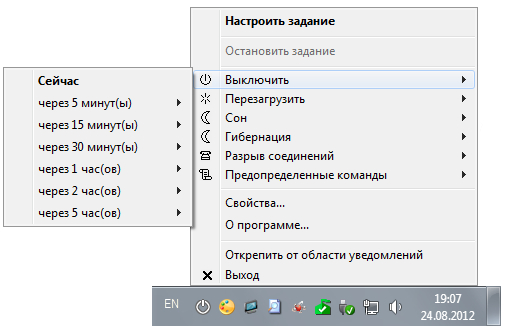
When you hover the cursor over, for example, the off line, a pop-up context menu will appear indicating when to perform this function. Also, there are even such functions as disconnecting the network connection, etc. In order to set a specific time for shutdown, you can go to the tab " Configure task”And set the required parameters.
The most functional tool.
This software can be called fully functional. It contains a huge number of tools that serve the sole purpose of turning off or restarting equipment at a given time or interval. This software is ideal for professionals, because it even has the ability to turn off equipment when a certain process is completed or a certain drop in the processor load is reached. And although there are a lot of functions here, they can be easily dealt with.


In contact with
You often sit up late at the computer, work, play or watch movies, then you will be interested in the information about the timer for turning off the computer.
In the last article, we talked about computer courses and. I recommend everyone to read this post to the end, where you will find a video lesson timer for turning off your computer.
Surely, to the anger of you who read this material, there are people who sit at the computer until late. Recently I noticed that I go to bed no earlier than 2 o'clock in the morning. Usually I work until 12, then I turn on one of my favorite Warface games or launch some new film (downloaded in advance in the afternoon or evening), which was recently released and enjoy this kind of rest.
Overview of programs and utilities
I remember earlier when the Internet speed was not as fast and as great as it is now, 3-4 years ago, I came home from work, went to the Internet at one of the torrent tracker sites, found the necessary game, program, music or movie there, put it on download and by morning or the next evening they were downloading.
You can turn off the computer yourself by clicking the Start Menu> Shut Down or through Windows XP - Shut Down> Shut Down. Also, there is another simple and radical way to turn off the computer - you can just press the big on / off button, after which the computer will start closing all open programs and applications, and turn off after a while.
If you do not want to wait so long, then there is a radical method that I advise you to use only in emergency cases, for example, the computer freezes or you are simply too lazy to wait for its normal shutdown. To do this, click on the large on / off button, hold it down and wait until your computer turns off (this process takes no more than 3 seconds for me).
For more information on power plans for your computer or laptop, see here. There are many programs, utilities, applications and timers in order to turn off your computer without problems and unnecessary gestures, without straining. Most of them have approximately the same interface and functionality. Let's take a look at some of them in order.
Free timer to shut down your computer
I'll start our review with a free timer for turning off your computer version 3.1. It is a small dark gray window with a simple and straightforward interface. Its installation is simple, which probably everyone can handle.

Recently, I noticed that when installing new programs on a computer, we are offered everywhere to install a Yandex bar, a Yandex browser or other similar elements that few people use.

So, this program is no exception, there are also similar bells and whistles here. When you install a free timer by default, all these add-ons will be installed automatically, if you do not want this, then select Configure settings and disable all unnecessary.

We choose the right time, set the alarm and calmly do the necessary things or go to bed. By the way, if you cannot sleep, I recommend listening to pleasant music for sleep, it helps me.
Shutdown Utility
The creator and developer of this utility, Grigory Filatov, is available in 6 languages, including Russian.

We select the desired action: turn off the computer at the specified time, after a delay, turn off the computer's power, quickly finish programs, what should I do and press Start !!!.
Off Timer or OFFTimer
There is a nice light gray interface, everything is in Russian. The current time is displayed on the left, on the right we select "Turn off the computer at:" and "Turn on the timer", you can also minimize it to the tray, so that it would not be an eyesore.

The word Attention is written in red! We are warned in advance that this timer forcibly closes all applications and all unsaved data will be lost.
Automatically shutdown computer SM Timer
After downloading and installing the SM Timer - Smart Turn Off program, a small gray window with a clear and accessible interface appears in front of us.

You can choose to Shut Down Computer or Log Out at specific times or times. We set the hours, minutes and click OK. You can also visit the official website of the program, enable the autoload of this software when you turn on the computer, or simply exit.
Turn off the computer - sleep timer 2007
Sleep timer is a nice name, agree with me. It's a timer with button navigation and a small photo of a double bed with dim floor lamp lighting.

We select the desired action at the end:
- Put the computer into standby mode
- Turn off computer
- To restart a computer
- Or do nothing
You can set the operating time, smoothly mute the sound, end the process, create a shortcut on the desktop, press Start or exit the program.
Power Off timer to shutdown computer
This timer has a lot of settings that you can view and press. There are seven main tabs:

- Timers
- Diary
- Setting up a diary
- Hotkeys
- Scheduler
- Program setting
- Program log
In this article, we will only consider the Timers tab of interest. In order to turn off our computer, you can use the standard timer. We set the response time, take into account the date, the countdown or the inaction of the system, you can select everything at once.
If you are a fan of listening to music through a Winamp player, you can set up a Winamp dependent timer. Information about the CPU load is displayed. You can also see what network card you have, see the settings and find out what network IP address, outgoing and incoming traffic, current speed and others.

We select the most important actions after the timer or certain commands are triggered:
- Turn off computer
- End current session
- To restart a computer
- Take action
- Go to sleep
- Remotely shut down
- Lock your computer
- Send command over the network
I prefer to use the first tab Timers, but if you are a business person and keep a daily planner, you can set it up too. We select the desired date, set a specific time for the event, write this event and then you will definitely not miss it and will not forget it. For example, someone's birthday, paying taxes, calling at work, and so on.

In general, this multifunctional timer for turning off your computer contains a lot of useful and interesting things, walk through the tabs and choose what you need.
Time PC - turn on and off the computer
This is a fairly simple and convenient program for turning off and turning on your computer on a schedule, at a convenient time for you with six tabs:

- Settings
- Turn off / turn on the personal computer
- Task Scheduler
- Launching programs
- About the program
In the first Settings tab, you can check the boxes next to: Run the program together with Windows, minimize to tray, close open programs when you turn off the computer, start sounds and check for updates.

I think everything is clear with the language, choose the right one and use it. On the Off / On tab of the PC, you can set the date and time for both shutting down and turning on the computer, you can also select hibernation or shutdown.

There are times when the computer does not want to turn on on schedule, in order to fix this, you need to do the following.
Go to the Start menu >>> Control Panel >>> Hardware and Sound >>> Power Options >>> Power Plan Settings >>> Change advanced power options.

In the window that appears, go to Sleep >>> Allow wake timers and select Enable if it was Disabled. Do not forget to click Apply and OK after that.
In the Scheduler, you can schedule the day of the week, the time to turn off and turn on the computer, do not forget to click the Start button.

On the Launch Programs tab, you can add programs that will be included when you turn on the computer, alternative startup programs or autorun.

If you become interested and want to learn more about this program and its developer Kuzmina D.A., then go to the About tab and visit the author's website or write to e-mail.
AutoShutdown Desktop Gadget for Windows 7
The Windows 7 operating system has convenient and functional gadgets for the desktop, if you do not use them yet, I advise you to give it a try. Recently I found an AutoShutdown gadget on the Internet that helps to turn off the computer without much difficulty.

This is a small icon with a Russian interface and settings. We go into the gadget parameters, select the desired action, set the timer and time, you can check the Repeat box.
You can go to Advanced Options, enable Forced Sleep, add its shortcut to the desktop, and enable or disable hibernation.

It is possible to Add shortcuts, select the design (background image) of the gadget and customize the configuration of the buttons.
This gadget works in Windows 7 operating systems, if you have another one, for example Windows XP, then this auto-off gadget is not available to you.
Turn off the computer with the task scheduler
If you do not want to download and install various utilities, programs and gadgets to turn off your computer, then you can use the standard Windows 7 tools: the task scheduler and the command line (which I will discuss below).
We go to the Start Menu, go to the search bar (Find programs and files) and type the text "Task Scheduler".
You can also get here through the Control Panel >>> System and Security >>> Administration >>> Task Schedule.

After that, in the window that appears on the right, we find and go to Create a simple task. Then we create a simple task, write a Name, Description and click Next.

After that, in the triggers, you need to choose when to start our new task, go to Once and Next.

We enter the required date and time to start our task. You can click the Synchronize by zones checkbox.

We select an action for our task - Run the program.

In the program or script column, write the word "shutdown", then add the "-s -f" arguments. Where the "-s" character means shutdown, and the "-f" character forcibly terminates all running tasks (the second character is optional, but I recommend everyone to put it).

We complete the creation of our task, a summary opens, where we check everything and if it suits us, then click Finish.

To view our newly created task, you need to return to the Task Scheduler, go to the Task Scheduler Library and go down to the very bottom of the list in the upper middle window, where our Computer Shutdown task should be displayed.

In order to change the task, double-click on it with the mouse and change what is needed. To delete a task, just right-click on it and select the word Delete.
Shutting down the computer through the command line
As mentioned above, you can turn off the computer without special programs using Windows tools, and more specifically through the command line in two ways, read about how to do this below.
The first way
Open the "Run" window, go through the Start Menu >>> Run (for Windows XP) or use and press the combination of buttons "Win + R".
In the Run window that opens, type the following characters "shutdown -s -f -t 999", where "-s" is the shutdown of the computer, "-f" is the forced termination of programs and applications, and "-t 999" is the time interval in seconds, after how many times to turn off the computer.

You can write your own, other numbers than mine. Finally, press Enter or OK.

Before the time runs out and there are two or one minutes left, the next warning window should come out.

Let's say you change your mind about shutting down the computer, in order to cancel this action go back to the Run window and type the command "shutdown -a".

After that, a notification will appear - Logout canceled. Scheduled system shutdown canceled.
Second way
Call the Run window again by pressing the keys on the keyboard "Win + R" and enter the command "cmd".

Or just in the search bar of the Start Menu, type the same command "cmd" and press Enter.

Here we also introduce a slightly modified command "shutdown / s / f / t 888", which was used in the first method.

To cancel the shutdown of your computer, type the following command "shutdown / a", only here there is no longer a dash in front of the letter "a", but a slash "/".

This is how you can turn off your computer through the command line without third-party programs and utilities.
The most important thing! Before setting timers to turn off your computers, do not forget to save your data in open and running programs so that you will not be left without them later.
A few words in conclusion
In this article, we met with you a dozen ways to install different utilities, programs and timers to turn off your computer. I hope you succeeded and you can now safely go to sleep with your computer turned on, knowing that it will turn off at the right time.
And now, as I promised at the beginning of the post, I am posting a video lesson about computer timers.
Computer shutdown timer | site
Perhaps you have questions related to utilities, programs and timers for automatically shutting down your computer. You can ask them below in the comments to this article, as well as use the form with me.
Thank you for reading me in
Often a situation arises when you have to leave the computer unattended to end all automatic processes. And, of course, when they are completed, there is no one to turn off the power. Consequently, the device is idle for some time. To avoid such situations, there are quite a few special programs.
This list should start with the most advanced application, which includes many interesting features and capabilities.

Here the user can choose one of four dependent timers, eight standard and many additional manipulations over the PC, as well as use a convenient diary and scheduler. Plus, all program actions are saved in the application logs.
Airetyc Switch Off
Unlike the previous program, Switch Off is limited in functionality. There are no diaries, planners and so on.

All the user can do is choose the most suitable schedule for him, as well as a specific action that will occur when this time comes. The program supports the following food manipulations:
In addition, the program works exclusively through the system tray. It does not have a separate window.
SM Timer
SM Timer is a utility with a minimum number of functions. All you can do in it is turn off your computer or log out of the system.

The timer here also supports only 2 modes: performing an action after some time or upon the onset of a certain time of day. On the one hand, such limited functionality worsens the reputation of the CM Timer. On the other hand, this will allow you to quickly and conveniently activate the computer shutdown timer without unnecessary manipulations.
StopPC
It would be a convenient mistake to call StopPK, but it will perfectly help you to cope with the necessary task. Users who decide to turn to the application will have four unique actions that can be performed on the PC: shutdown, restart, disconnection of the Internet, as well as disabling a specific program.

Among other things, a hidden mode of operation is implemented here, when activated, the program disappears and starts working autonomously.
TimePC
The TimePC program implements a function that is not present in any of the analogues considered in this article. In addition to the standard shutdown of the computer, it is possible to turn it on. The interface is translated into 3 languages: Russian, English and German.

Like PowerOff, it has a scheduler that allows you to schedule all on / off and hibernation for a full week in advance. Plus, in TimePC, you can specify certain files that will automatically open when the device is turned on.
Wise Auto Shutdown
The main feature of Weiss Auto Shutdown is a beautiful interface and high-quality support service, which can be accessed from the main interface.

As for the tasks and their execution time, the application in question did not succeed in this over its counterparts. Here the user will find the standard power management functions and the usual timers, which have already been mentioned above.
sleep timer
The list is completed by the convenient Shutdown Timer utility, in which all the functions necessary for managing the computer's power are concentrated, nothing superfluous and incomprehensible.

10 manipulations over the device and 4 conditions under which these actions will occur. An excellent plus for the application is the rather advanced settings, in which you can set the nuances of the work, choose one of two design colors, and also set a password to control the timer.
If you are still hesitant about choosing one of the programs presented above, it is worth deciding exactly what you need. If your goal is to routinely shut down your computer from time to time, it's better to turn to simpler solutions with limited functionality. Those applications, the possibilities of which are very extensive, as a rule, are suitable for advanced users.
By the way, it is worth paying attention to the fact that in Windows systems it is possible to set the sleep timer after a while without any additional software. All you need is the command line.






