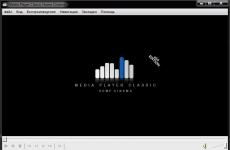ifc file reader. IFC file extension. OpenBIM = Open Interaction
She invited software developers to help her develop an object-oriented interface (in the form of C++ programming language classes) for integrating applications in the field of AEC (Architectural and Construction Design). Twelve American companies then formed the IAI (International Alliance for Interoperability), now known as buildingSMART.
The main objective of the alliance is to develop an industrial standard (and file format) corresponding to a neutral architectural and construction product model that covers the various needs of the life cycle of buildings and structures. This standard was called IFC (Industry Foundation Classes; there is also an informal decoding of this acronym: Information For Construction).
The relationship model of various IFC entities is described in the EXPRESS data modeling language (which is part of the STEP format for CAD data exchange). Examples of entities are building elements (such as IfcWall), geometry (such as IfcExtrudedAreaSolid), and basic constructs (IfcCartesianPoint to IfcBSplineSurfaceWithKnots) that form an object hierarchy with property inheritance. In total, IFC describes about 700 different entities. A detailed description of the IFC object model can be found.
The three main IFC file formats are:
- IFC-SPF, a text format corresponding to the STEP (International Standard ISO 10303-21) file with an .ifc extension
- IFC-XML, format based on the XML Markup Language, also part of STEP (ISO 10303-28) with extension .ifcXML
- IFC-ZIP, IFC-SPF format compression with .ifcZIP extension
Work on the latest for today - the fourth - version of the IFC standard began six years ago. The final version of IFC4, released last week, will soon be approved as the international standard ISO 16379. The main advantages of IFC4 (compared to the IFC2×3 used today) are:
- Improvements and additions in the built-in object catalog
- Multilingual version of the property set for localizing IFC in different countries (in addition to English, there are now translations of IFC in French, German and Japanese)
- More compact representation of the model when exchanging 4D and 5D BIM - on average, IFC4 files are half the size of IFC2x3
- More use cases and illustrations of IFC implementation
Working with files of the previous version of IFC (2×3) is supported in the following popular software products and developer components:
- Allplan (Nemetschek)
- ArchiCAD (Graphisoft)
- AutoCAD Architecture (Autodesk)
- Bentley Architecture (Bentley Systems)
- Digital Project (Gehry Technologies)
- GRAITEC (Advance Steel, Advance Concrete, Advance Design products)
- HOOPS 3D Exchange (Tech Soft 3D)
- IDEA Architectural (4M)
- IFC server (open source)
- Revit (Autodesk)
- Rhino 3D (Robert McNeel & Associates - via 3rd party plug-ins)
- SolidWorks (Dassault Systems)
- Tekla (Trimble)
- VectorWorks (Nemetschek)
IFC File Summary
We have three existing softwares associated with IFC files (usually these are software from Graphisoft, known as ARCHICAD), and they can be categorized as main file types one. Traditionally, these files have the format Industry Foundation Classes File. IFC file extension is listed primarily in the category 3D Image Files.
The IFC file extension can be viewed on Windows, Mac, and Linux. They are supported primarily on desktops and some mobile platforms. The popularity rating of these files is "Low" and they are not commonly used.
However, be aware that there is a lot more information to know about IFC files; the following are only the most important details regarding these file types. If you are having trouble opening these files, or would like more information, please see the details below.
Popularity of File Types
File Rank
Activity
This file type is still relevant and is actively used by developers and application software. Although the original software of this file type may be overshadowed by a newer version (eg Excel 97 vs Office 365), this file type is still actively supported by the current version of the software. This process of interacting with an old operating system or an outdated version of software is also known as " backward compatibility».
File status
Page Last updated
IFC File Types
IFC main file association
The IFC File extension is a 3D graphics, CAD-CAM-CAE file type that is created using the IFC (Industry Foundation Classes) format, which is an open file format. BIM program (Building Information Modeling Program) uses IFC file format as it includes building model like materials, spatial elements and shapes.
Softwares that open Industry Foundation Classes File:

Compatible with:
| Windows |
| Mac |

Compatible with:
| Windows |
| Mac |
| linux |

Compatible with:
| Windows |
| Mac | |
| iOS |
| Android |
Try Universal File Viewer
In addition to the products listed above, we suggest you try the universal file viewer like FileViewPro. This tool can open over 200 different types of files, providing editing functionality for most of them.
License | | Terms |
Troubleshooting Opening IFC Files
General problems opening IFC files
ARCHICAD not installed
By double-clicking on the IFC file, you can see a system dialog box that says "Can't open this type of file". In this case, this is usually due to the fact that ARCHICAD for %%os%% is not installed on your computer. Since your operating system doesn't know what to do with this file, you won't be able to open it by double-clicking on it.
Advice: If you know of another program that can open the IFC file, you can try opening the given file by selecting that application from the list of possible programs.
Wrong version of ARCHICAD installed
In some cases, you may have a newer (or older) version of the Industry Foundation Classes File, not supported by the installed version of the application. If the correct version of the ARCHICAD Software (or any of the other programs listed above) is not available, it may be necessary to download a different version of the software or one of the other software applications listed above. This problem most often occurs when working in an older version of the application software from a file created in a newer version, which the old version cannot recognize.
Advice: Sometimes you can get a general idea of the version of an IFC file by right-clicking on the file and then choosing Properties (Windows) or Get Info (Mac OSX).
Summary: In any case, most of the problems that occur during the opening of IFC files are due to the lack of the correct application software installed on your computer.
Install optional products - FileViewPro (Solvusoft) | License | Privacy Policy | Terms |
Other Causes of Problems Opening IFC Files
Even if you already have ARCHICAD or other IFC-related software installed on your computer, you may still encounter problems while opening Industry Foundation Classes Files. If you still have problems opening IFC files, the reason may lie in other problems preventing these files from being opened. Such problems include (listed in order from most to least common):
- Invalid links to IFC files in the Windows registry ("phone book" of the Windows operating system)
- Accidental deletion of description IFC file in the Windows registry
- Incomplete or incorrect installation application software associated with the IFC format
- File corruption IFC (problems with the Industry Foundation Classes File itself)
- IFC infection malware
- Damaged or outdated device drivers equipment associated with the IFC file
- Lack of sufficient system resources on the computer to open the Industry Foundation Classes File format
Poll: When you prepare your annual taxes, which program do you usually use?

Best operating systems
| Windows | (82.33%) | |
| Android | (11.56%) | |
| iOS | (3.43%) | |
| Macintosh | (1.71%) | |
| linux | (0.60%) |
Event of the day
The popular .docx file format from Microsoft originated in 2007 in response to growing competition from free word processing solutions like Open Office and others. The "X" in the name denotes the coding language used for the new format, "Office Open XML."
How to Fix Problems Opening IFC Files
If your computer has antivirus program can scan all files on the computer, as well as each file individually. You can scan any file by right-clicking on the file and selecting the appropriate option to scan the file for viruses.
For example, in this figure, file my-file.ifc, then you need to right-click on this file, and in the file menu select the option "scan with AVG". Selecting this option will open AVG Antivirus and scan the file for viruses.
Sometimes an error can result from incorrect software installation, which may be due to a problem that occurred during the installation process. It may interfere with your operating system associate your IFC file with the correct software application, influencing the so-called "file extension associations".
Sometimes simple reinstalling ARCHICAD can solve your problem by properly linking IFC with ARCHICAD. In other cases, file association problems may result from bad software programming developer, and you may need to contact the developer for further assistance.
Advice: Try updating ARCHICAD to the latest version to make sure you have the latest fixes and updates.

This may seem too obvious, but often the IFC file itself may be causing the problem. If you received a file via an email attachment or downloaded it from a website and the download process was interrupted (for example, by a power outage or other reason), the file may be corrupted. If possible, try to get a fresh copy of the IFC file and try to open it again.
Carefully: A corrupted file can cause collateral damage to previous or existing malware on your PC, so it's important to keep your computer up to date with an up-to-date antivirus.

If your IFC file associated with the hardware on your computer to open the file you may need update device drivers associated with this equipment.
This problem usually associated with media file types, which depend on the successful opening of the hardware inside the computer, for example, sound card or video card. For example, if you are trying to open an audio file but cannot open it, you may need to update sound card drivers.
Advice: If when you try to open an IFC file you get .SYS file related error message, the problem could probably be associated with corrupted or outdated device drivers that need to be updated. This process can be facilitated by using driver update software such as DriverDoc.

If the steps didn't solve the problem and you are still having problems opening IFC files, this may be due to lack of available system resources. Some versions of IFC files may require a significant amount of resources (eg. memory/RAM, processing power) to open properly on your computer. This problem is quite common if you are using fairly old computer hardware and a much newer operating system at the same time.
This problem can occur when the computer is having a hard time completing a task because the operating system (and other services running in the background) can consume too many resources to open IFC file. Try closing all applications on your PC before opening Industry Foundation Classes File. By freeing up all available resources on your computer, you will provide the best conditions for trying to open the IFC file.

If you completed all the above steps and your IFC file still won't open, you may need to run hardware upgrade. In most cases, even with older hardware versions, the processing power can still be more than enough for most user applications (unless you're doing a lot of CPU-intensive work like 3D rendering, financial/science modeling, or media-intensive work) . In this way, it is likely that your computer does not have enough memory(more commonly referred to as "RAM", or RAM) to perform the task of opening a file.
Try to upgrade your memory to see if that helps open the IFC file. Today, memory upgrades are quite affordable and very easy to install, even for the average computer user. As a bonus, you you will probably see a nice performance boost while your computer is performing other tasks.

Install optional products - FileViewPro (Solvusoft) | License | Privacy Policy | Terms |
In the summer of 2016, a wonderful one was released, demonstrating the OpenBIM technology (open interaction of information models) using the example of a multi-apartment residential building project in Yaroslavl, the architectural part of which was designed in the ARCHICAD software product (one of the most powerful BIM solutions for architects), and the design part (KZh section) – in Tekla Structures (a powerful BIM solution for structural engineers). The article demonstrated the practical possibility of combining several independent solutions within the framework of joint work on a fairly large object.
Nanosoft specialists asked the authors of the article for working documentation on the engineering part of the project (made using classical 2D technology) and reproduced it using modern information modeling technology in the new nanoCAD Engineering BIM software package, which was released in September 2016. And then they supplemented the previously created architectural and design model with engineering sections. The result is a consolidated BIM model that combines seven design sections: architecture, structures in terms of reinforced concrete structures and engineering networks in parts of the electrician / lighting, low currents, security systems, heating, water supply and sewerage.
Introduction
Let me remind you that the project itself (Fig. 1) was provided by the investment company ProfStroy LLC, whose activities are aimed at building affordable and comfortable housing, mainly economy class, in Yaroslavl and the Yaroslavl municipal district.
Rice. 1. Information (BIM) models of a residential building: architectural and design part
The author of the project and the architectural model created in the ARCHICAD program is the architect A. Lysokon. All load-bearing structures were made in Tekla Structures by designers V. Sizov and D. Roik. The chief engineer of the project is A. Medvedev.
The engineering part (Fig. 2) using BIM technology (Building Information Modeling - information modeling of buildings \ structures) was recreated according to 2D documentation by Nanosoft specialists: the electrical part - D. Shchurov, heating, water supply and sewerage - N. Suvorov, weak currents and security systems - M. Badaev, summary model and general coordination - D. Ozhigin.

Rice. 2. Information (BIM) model of a residential building reconstructed from 2D documentation in terms of engineering: electrical, lighting, low currents, security systems, heating, water supply and sewerage
Initial data: understanding the structure of the building
After receiving the materials on the building, we found out the following:Firstly, the building actually consists of two buildings (Fig. 3) - independent parts, offset from each other in height by 800 mm. It was unexpected, and we scratched our heads a little about how best to organize the project: either two separate buildings, or one model per building. In the end, we decided to make a single model (within each section) - in the future, this decision justified itself, since we were able to carry out engineering calculations throughout the building;
Secondly, the beginning of the architectural project does not coincide with the origin of the grid of axes: the intersection of the A1 axes lies in the coordinates x = 19454.1, y = -271.4, z = 0. Nevertheless, we placed the origin of the engineering project at point A1, and at the collection of composite models took into account this shift;

Rice. 3. The project consists of two buildings, and the intersection of the A1 axes is located at the coordinates x = 19454.1, y = -271.4, z = 0
Thirdly, we had the following input from the architect:
- floor plans in *.dwg format, uploaded from the ARCHICAD project - we used these materials as the basis (substrate) for engineering design and preparation of working documentation for the section,
- a single architectural model in IFC format - we used this model as a substrate for coordinating the three-dimensional layout of equipment and obtaining a general view of the model,
- working documentation in *.dwg format - since we reproduced the project (and did not design from scratch), we used these materials to understand the engineering solution.
Output data for a practical task (IFC-models)
We receive working documentation, calculations, specifications for the project within the framework of software products: in particular, engineering sections - from nanoCAD Engineering BIM. How exactly? This is a little beyond the scope of our article, so for more information, come to our seminars and webinars. Or watch, for example, the playlist "Information Modeling Technology (BIM) and the nanoCAD CAD platform" on our YouTube channel ( https://www.youtube.com/playlist?list=PLaWJ5dzYEDosgGNi7SH3xtxZWaqDc4y4_). As part of this practical task, we will collect only a summary BIM model.From all the software products used, you can download the information model in IFC format at any time, and it will contain the latest and most relevant information. For practical work, we formed, using the software products nanoCAD Electro, SCS, OPS, VK and Heating, separate IFC models, which were collected in a rar-archive.
Please note that the archive also contains the file CCI.AS.ifc- this is the architectural part of the project (IFC-model, formed from ARCHICAD). Here are *.dwg-files that are obtained from the ARCHICAD BIM-model in an automated mode and are updated as the main model is updated - this is a two-dimensional drawing-task of the first floor and a three-dimensional model of the first floor (building 1 and building 2). In fact, this is the initial data for the first floor for engineering design. We will use them to visualize the collection of the summary model.
Software
For practical work, we need one program - the nanoCAD Plus 8.1 platform, which can be downloaded from the developer's website: www.nanocad.ru/products/detail.php?ID=606057.But other IFC viewers can be used as an experiment:
Install software products and run nanoCAD Plus 8.1.
Step 1: form the substrate
This step is rather preparatory and is needed so that you clearly understand what is happening. Create a new project in nanoCAD Plus (NEW command) and save it under the name Summary BIM Model.dwg.Next, we insert a two-dimensional substrate. To do this, use the ATTACH command (menu Insert/External reference...) include file 01 Ground floor 2D.dwg from downloaded materials (Fig. 4). Please note that when pasting, I use a relative path for the background (section Setting the path in dialogue Inserting an external link) and specify the insertion coordinates: x = -19454.1, y = 271.4, z = 0 (that is, I place the origin of coordinates at the intersection point of the A1 axes).

Rice. 4. When placing the substrates, we specify the coordinates of the insertion point and use relative insertion paths
When the underlay appears on the document margin, move the cursor to the center of the screen and, holding the SHIFT key + mouse wheel, rotate the drawing at an angle into 3D space. Or expand it to standard SE isometric(_SEISO command).
Repeat the command to insert a watermark for files 01 Ground floor 3D (part 01).dwg And 01 Ground floor 3D (part 02).dwg with the same paste coordinates as for the 2D project, the 3D ground floor architecture geometry will be added to your project. This is not a BIM model yet, as the resulting geometry does not contain any information about the elements. *.dwg files only provide geometry, and we will use it to understand the difference from a real BIM model.
And finally, set the way the 3D space is displayed: in the menu View/Visual styles select item Fast with showing ribs or Fast.
If everything is done correctly, then you will get the result shown in Fig. five. 
Rice. 5. We place a two-dimensional and three-dimensional substrate in the nanoCAD project in order to visually see the process of collecting a BIM project
Tip 1: use the SHIFT key and simultaneously pressed the mouse wheel to rotate the model - this will allow you to view the project from all sides.
Tip 2: if you have a powerful computer, but when rotating the model “blinks”, turning off the coloring of the faces, then in the program settings ( Service/Setting) can be disabled Triangle rendering optimization (Graphics subsystem/Render optimization) - after that, nanoCAD will draw the model completely even during rotation. Much easier on the eyes.
Step 2: Add a BIM Model
We are fully prepared to collect a consolidated BIM model. Now use the IFCVIEW3D command to load the file MKZHD.O_building1.ifc. You can choose any other file, but I recommend starting with this one - it is small in size, loads quickly and is quite visual. If everything is done correctly, then you will have the heating system of the building in building 1 - see fig. 6.Tip 3: if after downloading the IFC file the model does not appear, save the file to your hard drive.Please note that the structure of the loaded IFC file has appeared on the IFC functional panel (the panel is located next to the Properties and turn on / off through the menu View/Panels/Function panels/IFC...): floors, element classes, heights, etc. The panel allows you to quickly find elements by their classes, as well as instantly turn off the visibility of objects - you can, for example, turn off the objects of the upper floors.

Rice. 6. Three-dimensional model of the project with *.dwg- and IFC-data
Also note that the BIM model contains information on objects: for example, if you select a radiator, then the properties window will display information on the object - volume, heat load, installation height relative to the floor, power, name, link to the manufacturer's website, etc. . All this information was stored in the nanoCAD Heating software product and carefully transferred to the nanoCAD Plus environment thanks to the IFC format, which is just designed to transfer such information between programs. Compare, for example, with the properties of objects from a *.dwg file, which contain only general information such as color, layer, line thickness (see Fig. 7).

Rice. 7. IFC objects contain many more parameters compared to DWG blocks
Information from IFC objects can be used both in the Selection panel when setting up selections for the project, and in auto-generated specifications (for example, in equipment specifications) - see fig. 8.

Rice. 8. Parameters and information from IFC objects can be used in tables and selections
Step 3: Generating a Consolidated BIM Model
By successively repeating step 2 for other IFC models, we can assemble a summary BIM model (Fig. 9).For each section, a list of objects is created in the IFC panel. Each added section contains IFC-objects with their specific data (embedded in the corresponding software products), which can either be set manually, or taken from the database, or calculated as a result of calculations.
At the same time, each added section loads the computer quite significantly, and in order to assemble the complete model, powerful resources are needed. The most difficult in this project is the water supply model - most likely, it will take some time to load it. Therefore, in real work, you can combine not the entire model, but only certain sections or even floors - this will allow you to solve practical problems without a significant increase in computer resources.

Rice. 9. Consolidated BIM model allows specialists to work in a single information space
NanoCAD Plus as a viewer provides model display, navigation both in parallel (SHIFT + mouse wheel) and in perspective projection (3DFLIGHT command and WSAD keys for control). This allows you to get inside the project and visually find problem areas, collisions and flaws. In addition, using automatic specifications, you can quickly select the desired IFC objects and control the parameters of engineering networks. In general, this makes it possible to present the project as a whole, taking into account the situation in adjacent sections, to distribute further work among specialists and to work in a single information space (Fig. 10 and 11).

Rice. 10. The navigation functions of the nanoCAD Plus platform allow you to view the consolidated BIM model from any angle

Rice. 11. Different views of the summary BIM model in the working window of nanoCAD Plus 8.1
Step 5: Update IFC Models
At the moment, in nanoCAD Plus 8.1, models are updated by deleting the IFC model from the panel IFC and reloading the new version of the model. Here we need optimization of the technological process - in the future we want to implement the loading of IFC data as a substrate. Then they will be updated independently following the change in the IFC file.Step 6: Consolidating BIM Models in Other Solutions
As an additional task, you can try to build summary models in Tekla BIMsight (free solution) (Figure 12) and Solibri Model Checker (paid solution; the free version of Solibri Model Viewer allows you to open only one IFC model). These products are designed as universal IFC viewer solutions and are enhanced with automatic clash detection, change reporting, and more advanced model visualization tools.
Rice. 12. Summary BIM model in the Tekla BIMsight IFC viewer allows you to automatically find collisions between systems.
Conclusion
BIM technology is developing, and every day designers have additional tools for creating high-quality projects. A couple of years ago, it was difficult to assemble a model of a multi-storey residential building with architecture and engineering within the same space, but now this is quite a common practical task.However, further development is still required. It is necessary to develop the speed of working with IFC data, improve update tools within the framework of consolidated BIM models, improve integration between solutions at the level of information transfer, standardize the parameters, classes and hierarchy of building structures and materials in order to automate calculations, transfer changes between projects and sections . All this is the work of the near future.
Nanosoft specialists invite you to cooperate and are ready to advise you on the creation of BIM models of engineering networks and the organization of BIM interaction.
Denis Ozhigin,
CTO Nanosoft
We hope we have helped you solve the problem with the IFC file. If you do not know where you can download an application from our list, click on the link (this is the name of the program) - you will find more detailed information regarding the place from where to download a safe installation version of the required application.
What else can cause problems?
There may be more reasons that you cannot open an IFC file (not only the lack of an appropriate application).
Firstly- the IFC file may be incorrectly linked (incompatible) with the application installed to support it. In this case, you need to change this connection yourself. To do this, right-click on the IFC file you want to edit, click the option "To open with" and then select the program you have installed from the list. After such an action, problems with opening the IFC file should completely disappear.
Secondly- the file you want to open may simply be corrupted. In this case, the best solution is to find a new version, or download it again from the same source as before (maybe for some reason in the previous session the download of the IFC file has not been completed and it cannot be opened properly).
Do you want to help?
If you have additional information about the IFC file extension, we will be grateful if you share it with the users of our site. Use the form provided and send us your information about the IFC file.
If our system cannot cope with the .IFC extension and failed all the automatic and semi-automatic methods of teaching it this art, manual editing of the Windows registry remains. This registry stores all the information related to the operation of our operating system, including the connection of file extensions with programs for their maintenance. Command REGEDIT inscribed in the window „search for programs and files” or "run in the case of older versions of the operating system, gives us access to the registry of our operating system. All operations carried out in the registry (even not very complex ones regarding the .IFC file extension) have a significant impact on the operation of our system, therefore, before making any modifications, you should make sure that you have made a copy of the current registry. The section we are interested in is the key HKEY_CLASSES_ROOT. The following instructions show, step by step, how to modify the registry, specifically the registry entry containing information about the .IFC file.
Step by step
- Press the “start” button
- In the "find programs and files" window (in older versions of Windows it is the "Run" window) enter the "regedit" command and then confirm the operation with the "ENTER" key. This operation will launch the system registry editor. This tool will allow not only to view existing records, but also to modify, add or delete them manually. Due to the fact that the registry of the Windows system is key to its operation, all operations carried out on it should be performed judiciously and consciously. Careless removal or modification of an inappropriate key can permanently damage the operating system.
- Using the ctr+F key combination or the Edit menu and the "Find" option, find the .IFC extension you are interested in by typing it in the search engine window. Confirm by pressing OK or using the ENTER key.
- Backup copy. It is extremely important to back up the registry before making any changes to it. Each change has an impact on the operation of our computer. In extreme cases, an erroneous modification of the registry can make the system unable to restart.
- The value you are interested in regarding the extension can be manually edited by changing the keys assigned to the found extension.IFC. In this place, you can also create the necessary entry with the a.IFC extension yourself if this is not in the registry. All available options are in the submenu (right mouse button) or in the "Edit" menu after placing the cursor in the appropriate place on the screen.
- After you finish editing the entry for the .IFC extension, close the system registry. The introduced changes will come into effect after restarting the operating system.